- YouTube
Google to impose file storage limits on oakland.edu accounts
Campus community members being ask to remove unnecessary files and begin storage management practices
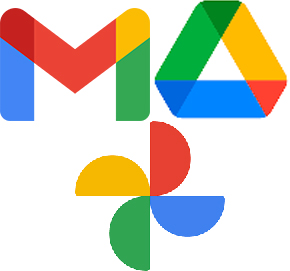 Google recently announced that new storage limits for Google Workspace for Education (formerly known as G Suite for Education) will take effect in July, 2022.
Google recently announced that new storage limits for Google Workspace for Education (formerly known as G Suite for Education) will take effect in July, 2022.
Currently, students, faculty and staff with oakland.edu Gmail accounts have unlimited storage for Google Drive, Gmail and Google Photos. In order to prepare for Google's imposition of storage limits, however, the university is asking account holders to voluntarily review their current storage utilization and delete any unnecessary files in Google Workspace.
Unless students, faculty and staff help reduce overall storage, costs associated with Google’s new storage model reach between $150-300K annually. This is funding that would otherwise be dedicated to programs and services supporting the university community.
In coming weeks and months, University Technology Services and Google will provide suggestions for quick and easy ways to reduce storage. Account holders are asked to meet individual target storage limits of 15GB or less as part of a goal to align with overall limits.
Students, faculty and staff are also reminded that file storage in the Google Workspace is provided for work and learning purposes only. Personal files unrelated to coursework or university business should be stored elsewhere. The university understands that some individual storage needs may exceed the recommended individual limit, and campus community members should note that 15GB is an average target.
All account holders are strongly encouraged to review their file storage in the Google Workspace as soon as possible and to begin managing file storage to remain within recommended limits. In 2022, this process will no longer be voluntary, as the university will enforce storage limitations.
Storage management tips:
- To view current storage visit drive.google.com/settings/storage.
- To identify and delete large, unnecessary files, visit drive.google.com/drive/quota.
- In the email and Google Drive search field, look for files ending in .iso, .mp4, .mov and .wav to find large unnecessary storage utilization.
- To perform a bulk deletion in email, select the square at the far left to “select all” and then choose the option below to select all conversations that match this search and the select “delete” from the trash can item above. You will be asked to “Confirm Bulk Action” and select OK.
- Remember to empty the trash to free up space.
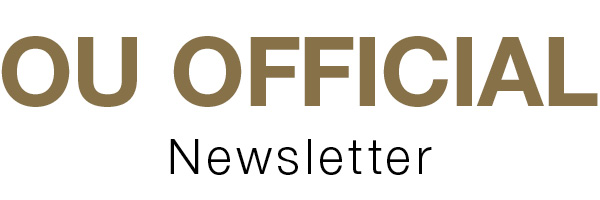
 May 10, 2021
May 10, 2021